Using FL Net with British callsigns
One of the challenges with running digimode nets is getting callsigns into the program when people are next up. You either end up trying to type them into the program faster than the signal is going out, or you end up making errors and in a mess with the order. Perhaps it would get better with practice, after all, in the old days Morse operators managed in real time. The cadence of operation is different with FLDigi - furious bursts of activity and then relative quiet. I felt I wanted assistance. NBEMS has a specific program called FLNet to help with that.
FLNet makes the process of selecting a callsign and getting it into FLDigi a lot faster. It also helps you with the order stations are in. In the past I had to scroll the FLdigi received display back, double click on a call to transfer it to the called station text box, and then run a macro. There were many problems with that - anything involving a mouse is delay and grief-stricken in a realtime environment, and I then had to rescroll the receive screen to actually see what was coming in. You could say why not just type the call into the box in FLDigi, but then I have to mouse up there, clear what’s in there, type the new call correctly. I’m just not organised enough or a careful enough typist to do that reliably.
FLNet offers the promise to massively simplify that process. The description in the help is quite obscure - or perhaps the concept of a net control software is hard to describe in words. Larry’s youtube video shows you what it’s all about in the first few minutes - I’ve started this video where he shows that.
A problem is that FLNet currently1 doesn’t really like British callsigns, in particular it doesn’t like Intermediate callsigns. As Larry says in the video, it is a work in progress, so you have to work around the idiosyncrasies. To wit:
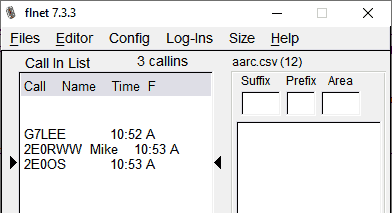
Mike is fine. So am I. But who is this 2E0OS call?
I know what you’re thinking. Some stupid berk entered the callsign wrong?
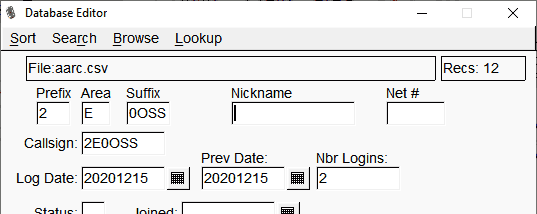
Prefix - 2 - check. Area - E for England - check. Suffix - 0OSS - check. But the display is wrong. As it happens FLNet correctly transfers the callsign to FLDigi when you select 2E0OS and press Enter.
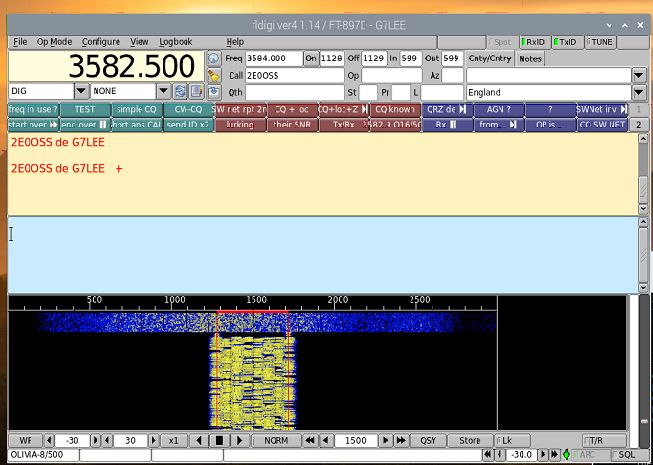
But I can’t cope with the corrupted display. After a lot of mucking around the solution is quite easy. It appears that FLNet assumes that the area code is a digit. I had assumed the problem is that there isn’t enough space for British six character Intermediate calls as opposed to the usual five characters of Foundation and Full. However, entering Larry’s KA1VGN six character call showed this isn’t the problem.
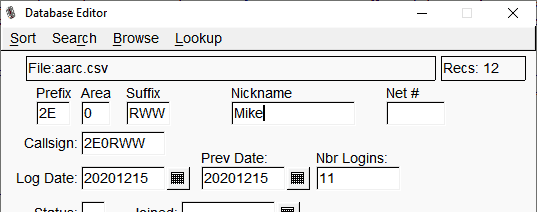
The solution is to make the digit the area code. In practice you only select stations on the suffix unless you are very unlucky with your net participants’ callsigns, and it is quicker to have just three letters for the suffix anyway. I had to type 0OSS to pick Steve out when entered as above.
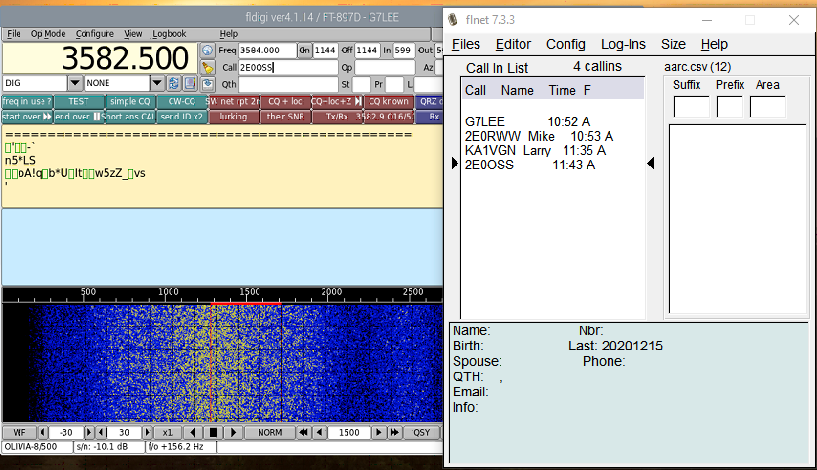
FLNet is rather neat, because it will also transfer the nickname to the FLdigi Name field, so you can call in your participants by name substitution in a macro. Which means you can spend more time reading what the heck they have to say rather than trying to stay one step ahead of the cursor in calling the next fellow in.
Using FL Net across the network.
Most people use FL Net on the same computer as FLDigi, and the communication between the two just works, with the FLDigi XML-rpc server running on localhost:7362
I run FLDigi on a raspberry Pi in the shack, and RDP into the Pi from my Windows machine in the house. A Pi is more expendable than a normal machine, and I had quite a lot of grief with the FLDigi’s Portaudio subsytem on Windows getting confused between the three soundcards, one for the radio, one for the normal computer speakers and one for mic in. The Raspberry Pi has just one soundcard, a ZLP MiniPro SC. This just works, and it deals with PTT using the tone on RH channel configuration, which is a little bit more proof against software getting it’s knickers in a twist that using CAT for PTT, which is all very fun unless the connection fails after PTT is engaged, which would mean running up to the shack and pulling the plug.
I don’t know if FLDigi inherently doesn’t really like running on Windows or it’s just my three-sound card installation, but I found running it on a Raspberry Pi more reliable. But it means FLNet isn’t in the same place as FLDigi. It’s easy enough to make the two work - you go into the shortcut that invokes FLNet, and append –xmlrpc-server-address ip_addess as he says in the manual
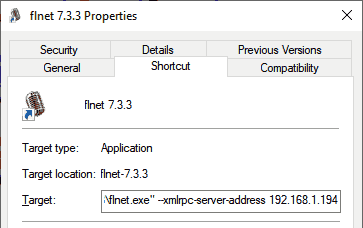
and then you go into FLDigi, select configuration -> Misc -> TCP-IP sessions and then change where it listens from 127.0.0.1 (the localhost loopback IP address) to the machine’s IP address on your LAN, and press restart fr the XML-rpc server. Now would be a good time to go to your DHCP server and associate this fixed IP address with the MAC address or kick it outside the DHCP pool and set it statically so it is always the same.
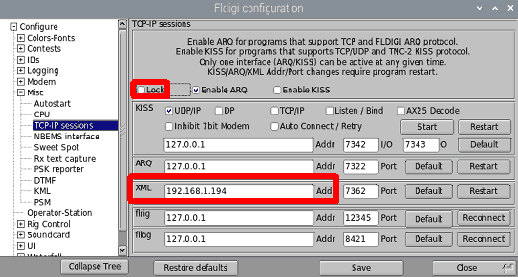
-
I am using 7.3.3. on Windows 10, which is the latest release at the time of writing. ↩
